SerialMapper Prisma User Manual
Welcome to the comprehensive user manual for SerialMapper Prisma - your complete inventory management solution for tracking products with serial numbers, barcodes, QR codes, and client management.
Table of Contents
- Getting Started
- Dashboard Overview
- Client Management
- Product Management
- Inbound Operations
- Outbound Operations
- Serial Number Tracking
- Barcode & QR Code Generation
- Excel Import/Export
- Search & Filtering
- Mobile Interface
- Status Management
- PDF Export & Printing
Getting Started
Initial Setup
- Login: Access the application through your web browser
- Dashboard: Upon login, you’ll see the main dashboard with key statistics
- Navigation: Use the top navigation bar to access different sections:
- Dashboard: Overview of system statistics
- Clients: Manage client information
- Products: Product catalog management
- Inbounds: Incoming inventory tracking
- Outbounds: Outgoing inventory tracking
System Requirements
- Modern web browser (Chrome, Firefox, Safari, Edge)
- Internet connection for cloud features
- Mobile device support for barcode scanning
Dashboard Overview
The dashboard provides a comprehensive overview of your inventory system:
Key Statistics
- Total Clients: Number of active clients in the system
- Total Products: Count of products in your catalog
- Active Inbounds: Current incoming shipments
- Active Outbounds: Current outgoing shipments
- Serial Numbers: Total tracked serial numbers
- Product Status Distribution: Visual breakdown of product statuses
Interactive Charts
- Status Distribution Chart: Pie chart showing product status breakdown
- Monthly Trends: Line charts showing inbound/outbound trends over time
- Client Activity: Bar charts displaying client-specific statistics
Client Management
Creating a New Client
- Navigate to the Clients section
- Click the “Create Client” button
- Fill in the required information:
- Name: Client company name
- Contact Information: Email, phone, address
- Additional Details: Notes or special requirements
- Click “Save” to create the client
Managing Existing Clients
- View All Clients: Browse the complete client list with pagination
- Search Clients: Use the search bar to find specific clients
- Edit Client: Click the edit icon to modify client information
- Delete Client: Remove clients no longer needed (with confirmation)
- Client Details: Click on a client name to view detailed information and associated transactions
Client Filtering Options
- Filter by active/inactive status
- Sort by name, creation date, or activity level
- Export client list to Excel
Product Management
Adding Products to Catalog
- Go to the Products section
- Click “Create Product”
- Enter product details:
- Product Name: Descriptive product title
- SKU: Stock Keeping Unit identifier
- Description: Detailed product information
- Category: Product classification
- Specifications: Technical details
- Save the product to add it to your catalog
Product Operations
- Bulk Import: Upload Excel files to add multiple products
- Bulk Export: Download product catalog as Excel file
- Product Search: Find products by name, SKU, or description
- Product Categories: Organize products by type or classification
- Product History: Track all transactions involving each product
Inbound Operations
Creating an Inbound Shipment
- Navigate to the Inbounds section
- Click “Create Inbound”
- Fill in the required fields:
- Client: Select the client associated with the inbound
- Description: Brief description of the shipment
- Expected Date: Anticipated arrival date
- Click “Create Inbound”
Note: The inbound number is automatically generated once products are added to the shipment.
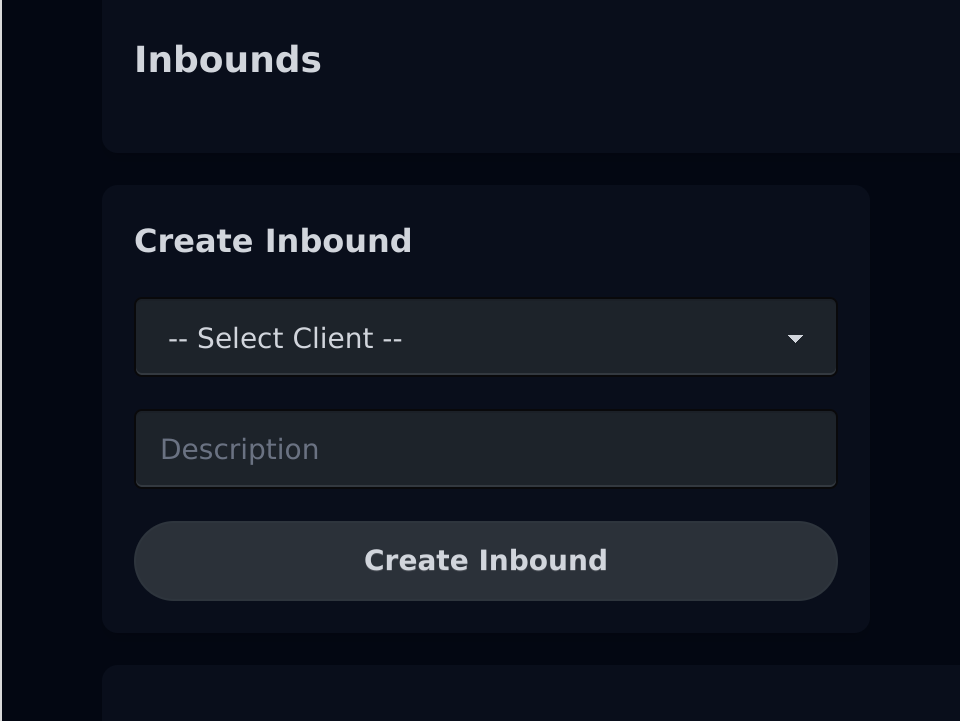
Managing Inbound Details
- Click the eye icon to view inbound details
- In the detail view, you can:
- Add Products: Include items in the shipment
- Assign Serial Numbers: Track individual product instances
- Generate Barcodes: Create scannable codes for products
- Update Status: Mark products as received, inspected, etc.
- Batch Operations: Perform actions on multiple items
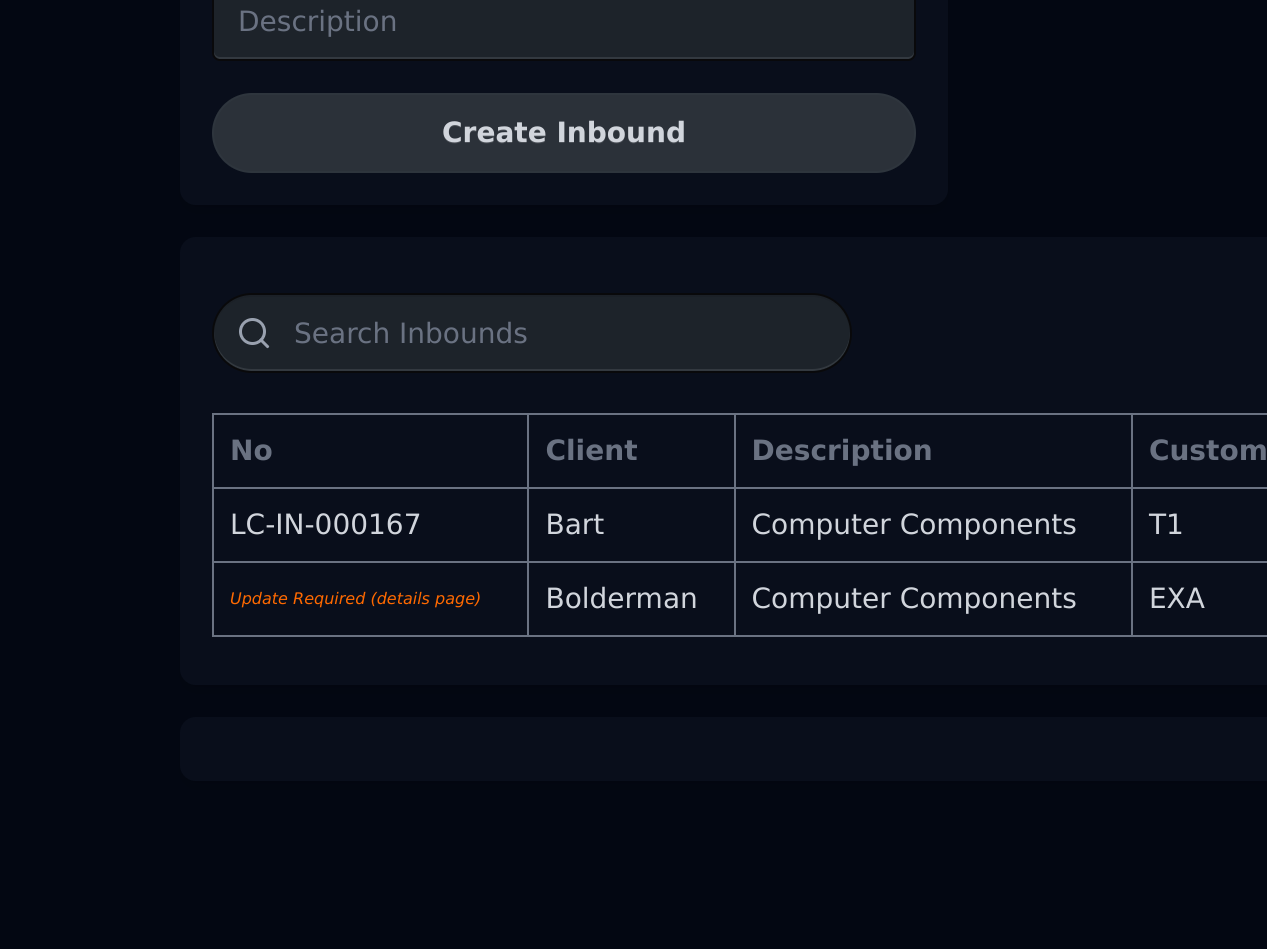
Inbound Product Management
- Add Single Product: Add individual items with serial numbers
- Bulk Add Products: Import multiple products via Excel
- Scanner Integration: Use mobile device camera to scan barcodes
- Status Updates: Change product status (Pending, Received, Inspected, Available)
- Notes & Comments: Add remarks for specific products
Inbound Status Workflow
- Created: Initial inbound record created
- In Transit: Products are being shipped
- Received: Products have arrived at facility
- Inspected: Quality control completed
- Completed: All products processed and available
Outbound Operations
Creating an Outbound Shipment
- Go to the Outbounds section
- Click “Create Outbound”
- Provide shipment details:
- Client: Destination client
- Description: Shipment description
- Ship Date: Planned shipping date
- Delivery Address: Destination details
- Save the outbound record
Outbound Product Selection
- Access the outbound detail page
- Select Products: Choose items from available inventory
- Serial Number Assignment: Specify which serial numbers to ship
- Quantity Verification: Confirm quantities match requirements
- Generate Documentation: Create shipping labels and packing lists
Outbound Tracking
- Shipment Status: Track progress from preparation to delivery
- Product Status Updates: Monitor individual item status
- Delivery Confirmation: Record receipt confirmation
- Return Processing: Handle returned items
Outbound Status Workflow
- Created: Initial outbound record
- Preparing: Products being prepared for shipment
- Ready to Ship: All items prepared and packaged
- Shipped: Products dispatched to client
- Delivered: Shipment received by client
- Completed: Transaction finalized
Serial Number Tracking
Automatic Serial Number Generation
- System Generated: Automatic sequential numbering
- Custom Formats: Configure serial number patterns
- Barcode Integration: Each serial number gets a unique barcode
- QR Code Support: Generate QR codes for enhanced tracking
Serial Number Management
- Status Tracking: Monitor each serial number’s lifecycle
- Location Tracking: Know where each item is located
- History Log: Complete audit trail for each serial number
- Search & Filter: Find specific serial numbers quickly
Serial Number Status Types
- Available: Ready for outbound shipment
- Reserved: Allocated but not yet shipped
- Shipped: Currently in transit
- Delivered: Received by client
- Returned: Returned to inventory
- Damaged: Marked as damaged or defective
Barcode & QR Code Generation
Automatic Code Generation
- Product Barcodes: Generated for each product type
- Serial Number Codes: Unique codes for each serial number
- Shipment Codes: Barcodes for inbound/outbound tracking
- Client Codes: QR codes for quick client identification
Printing & Labels
- Generate Codes: Click barcode/QR code buttons in product views
- PDF Export: Download printable label sheets
- Batch Printing: Generate multiple labels simultaneously
- Custom Formats: Configure label sizes and layouts
Scanner Integration
- Mobile Scanning: Use device camera to scan codes
- Bulk Scanning: Scan multiple items quickly
- Verification: Confirm scanned items match records
- Error Handling: Detect and report scanning errors
Excel Import/Export
Importing Data
- Download Template: Get the Excel template for the data type
- Fill Template: Add your data following the specified format
- Upload File: Use the import feature to upload your Excel file
- Validation: System validates data and reports any errors
- Confirmation: Review and confirm the import
Supported Import Types
- Products: Bulk product catalog updates
- Serial Numbers: Import serial number assignments
- Client Data: Import client information
- Inventory Updates: Bulk status changes
Exporting Data
- Complete Exports: Download all data for a section
- Filtered Exports: Export only filtered/searched results
- Custom Reports: Generate specific data combinations
- Scheduled Exports: Set up automatic export schedules
Export Formats Available
- Excel (.xlsx): Spreadsheet format for analysis
- CSV: Comma-separated values for system integration
- PDF: Print-ready formatted reports
Search & Filtering
Global Search Features
- Quick Search: Search across all sections from the top navigation
- Advanced Filters: Use multiple criteria to narrow results
- Saved Searches: Save frequently used search criteria
- Search History: Access recent searches quickly
Section-Specific Filtering
Client Filtering
- Filter by client status (active/inactive)
- Sort by name, creation date, or last activity
- Search by company name or contact information
Product Filtering
- Filter by category, status, or availability
- Search by product name, SKU, or description
- Sort by creation date, last updated, or alphabetically
Inbound/Outbound Filtering
- Filter by status, date range, or client
- Search by shipment number or description
- Sort by creation date, expected date, or priority
Serial Number Filtering
- Filter by status, product type, or location
- Search by serial number or associated product
- Sort by creation date or status change date
Mobile Interface
Mobile-Responsive Design
The application automatically adapts to mobile devices with:
- Touch-Friendly Interface: Large buttons and easy navigation
- Responsive Tables: Horizontal scrolling for data tables
- Mobile Menu: Collapsible navigation for small screens
- Quick Actions: Fast access to common operations
Mobile-Specific Features
Barcode Scanning
- Camera Integration: Use device camera to scan barcodes
- Batch Scanning: Scan multiple items in sequence
- Offline Capability: Scan items even without internet connection
- Sync When Online: Upload scanned data when connection is restored
Mobile Workflows
- Receiving: Scan items as they arrive
- Shipping: Verify items before dispatch
- Inventory Checks: Quick status verifications
- Location Updates: Update item locations on the go
Status Management
Product Status Types
Inbound Status Flow
- Pending: Awaiting arrival
- In Transit: Being shipped to facility
- Received: Arrived at facility
- Inspected: Quality control completed
- Available: Ready for outbound shipment
Outbound Status Flow
- Reserved: Allocated for shipment
- Preparing: Being prepared for shipping
- Ready: Prepared and waiting for dispatch
- Shipped: Dispatched to client
- Delivered: Received by client
Special Statuses
- Damaged: Items with quality issues
- Returned: Items returned by clients
- Lost: Items that cannot be located
- Recalled: Items recalled by manufacturer
Status Change Management
- Bulk Status Updates: Change status for multiple items
- Automated Workflows: Status changes trigger automatic actions
- Approval Process: Require approval for certain status changes
- Audit Trail: Complete history of all status changes
PDF Export & Printing
Document Generation
Shipping Documents
- Packing Lists: Detailed item lists for shipments
- Shipping Labels: Address and barcode labels
- Delivery Receipts: Proof of delivery documents
- Commercial Invoices: Detailed transaction records
Inventory Reports
- Stock Reports: Current inventory levels
- Movement Reports: Inbound/outbound activity
- Serial Number Reports: Detailed tracking reports
- Client Reports: Client-specific activity summaries
Print Optimization
- Label Formats: Various label sizes and formats
- Batch Printing: Print multiple documents together
- Print Preview: Review before printing
- Mobile Printing: Print from mobile devices
Document Customization
- Company Branding: Add logos and company information
- Custom Fields: Include additional data fields
- Layout Options: Choose from different document layouts
- Language Support: Multi-language document generation
Best Practices
Inventory Management
- Regular Updates: Keep product statuses current
- Serial Number Discipline: Ensure all items have unique serial numbers
- Quality Control: Use inspection status for quality assurance
- Client Communication: Keep clients informed of shipment status
Data Integrity
- Regular Backups: Export data regularly for backup purposes
- Validation: Use Excel import validation to ensure data quality
- Audit Trails: Review status change history regularly
- Error Correction: Address data inconsistencies promptly
System Performance
- Regular Cleanup: Archive old completed transactions
- Efficient Searching: Use filters to reduce data load
- Batch Operations: Use bulk operations for efficiency
- Mobile Sync: Ensure mobile data is synced regularly
Troubleshooting
Common Issues
Import Problems
- File Format: Ensure Excel files match required templates
- Data Validation: Check for required fields and correct formats
- File Size: Large files may need to be split into smaller batches
Scanning Issues
- Camera Permissions: Ensure browser has camera access
- Lighting: Ensure adequate lighting for barcode scanning
- Code Quality: Ensure barcodes are clear and undamaged
Performance Issues
- Browser Cache: Clear browser cache if pages load slowly
- Filter Usage: Use filters to reduce data load on large datasets
- Mobile Connection: Ensure stable internet connection for mobile use
Getting Help
- System Notifications: Watch for system messages and alerts
- Error Messages: Read error messages carefully for guidance
- Documentation: Refer to this manual for detailed instructions
- Support: Contact system administrator for technical issues
This comprehensive manual covers all aspects of the SerialMapper Prisma inventory management system. For additional support or feature requests, please contact your system administrator.